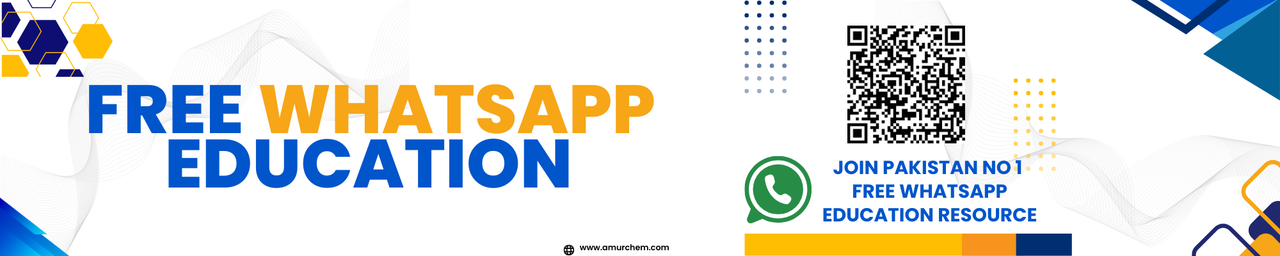Urdu Editor Tutorial using InPage Software
InPage Software is a powerful tool for Urdu typing and editing. Here are step-by-step instructions on how to use the Urdu Editor feature:
- Open InPage Software: Launch the InPage Software application on your computer.
- Create a New Document: Click on the "File" menu and select "New" to create a new document. Alternatively, you can open an existing document if you have one.
- Switch to Urdu Mode: In order to type in Urdu, you need to switch the keyboard input to Urdu mode. You can do this by clicking on the language selector in the taskbar and choosing Urdu as the input language. Alternatively, you can use keyboard shortcuts to switch between languages.
- Access Urdu Editor: Once you are in Urdu typing mode, locate the Urdu Editor feature in the toolbar or menu of InPage Software. It typically looks like a pencil or a text tool icon.
- Click on Urdu Editor: Click on the Urdu Editor icon to activate the Urdu text editing mode.
- Type Urdu Text: Now, you can start typing Urdu text using your keyboard. The text will appear in the document window in real-time.
- Format Urdu Text: InPage Software offers various formatting options for Urdu text. You can change the font, size, color, alignment, and other formatting properties using the formatting toolbar or menu.
- Save Your Work: Once you have finished typing and formatting your Urdu text, don't forget to save your document. Click on the "File" menu and select "Save" or "Save As" to save your document to your desired location on your computer.
By following these steps, you can effectively use the Urdu Editor feature in InPage Software to type and edit Urdu text with ease.
Short Questions:
- What is InPage Software?
- How can you activate Urdu typing mode in InPage Software?
- What is the purpose of the Urdu Editor feature in InPage Software?
- What are some formatting options available for Urdu text in InPage Software?
- How do you save your work in InPage Software?
- Explain briefly how to access the Urdu Editor feature in InPage Software.
- Can you type Urdu text directly in InPage Software without activating Urdu typing mode?
- What is the benefit of using InPage Software for Urdu typing?
- Is it possible to change the language settings within InPage Software?
- What should you do after finishing typing and formatting Urdu text in InPage Software?
InPage Software is a powerful tool used for Urdu typing and editing.
You can activate Urdu typing mode by switching the keyboard input to Urdu language mode.
The Urdu Editor feature allows users to type and edit Urdu text within the software.
Users can change the font, size, color, alignment, and other formatting properties of Urdu text.
You can save your work by clicking on the "File" menu and selecting "Save" or "Save As".
To access the Urdu Editor feature, locate the Urdu Editor icon in the toolbar or menu and click on it to activate the Urdu text editing mode.
No, you need to activate Urdu typing mode first before typing Urdu text in InPage Software.
InPage Software provides a user-friendly interface and specific tools designed for Urdu language typing and editing, making it convenient for users.
Yes, you can switch between languages within InPage Software to type in different languages, including Urdu.
After finishing typing and formatting Urdu text, remember to save your document to preserve your work.
Urdu Editor MCQs
- Which software is used for Urdu typing and editing?
- A) Microsoft Word
- B) Adobe Photoshop
- C) InPage Software
- D) Notepad
- What is the purpose of the Urdu Editor feature in InPage Software?
- A) Editing English text
- B) Typing and editing Urdu text
- C) Creating graphics
- D) Writing code
- Which language must be activated to type in Urdu in InPage Software?
- A) English
- B) Arabic
- C) Urdu
- D) Chinese
- Which menu option is used to save a document in InPage Software?
- A) File
- B) Edit
- C) View
- D) Tools
- Which of the following is NOT a formatting option available for Urdu text in InPage Software?
- A) Font
- B) Size
- C) Language
- D) Color
- Which key combination is commonly used for saving a document in InPage Software?
- A) Ctrl + S
- B) Ctrl + C
- C) Alt + F4
- D) Shift + Del
- Which option is used to change the font of Urdu text in InPage Software?
- A) Font Size
- B) Font Color
- C) Font Type
- D) Font Style
- Which option is used to align Urdu text in InPage Software?
- A) Justify
- B) Left Align
- C) Right Align
- D) Center Align
- What is the purpose of the "Undo" option in InPage Software?
- A) To redo an action
- B) To delete text
- C) To revert the last action
- D) To save the document
- Which option is used to insert images into a document in InPage Software?
- A) Insert
- B) Edit
- C) Tools
- D) Format
🔗 Other Useful Links
- News By Amurchem
- Free Web Development Course
- All-in-One Exam Prep Portal
- Articles by Amurchem
- Grade 12 Section
- Grade 11 Section
- Grade 10 Section
- Grade 09 Section
- Advanced Artificial Course
- Home and Online Tuition
- Labs By Amurchem
- Science Lectures By Amurchem
- Social Media Executive Course
© 2025 AmurChem. All rights reserved.