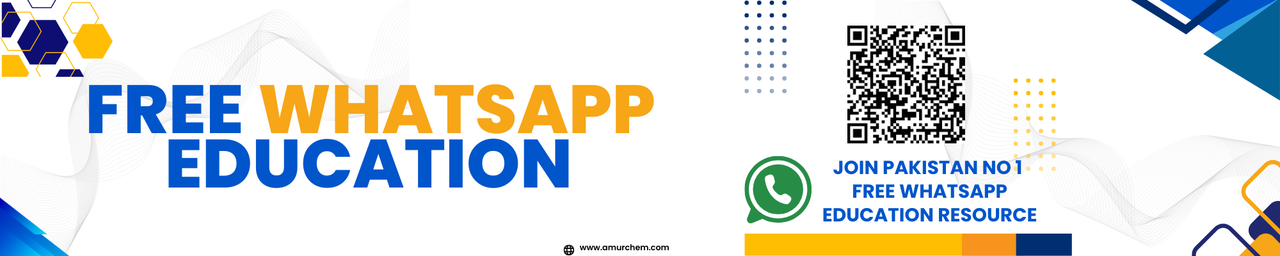Introduction
In this experiment, we will explore the functionalities of a spreadsheet application by creating three different types of documents: a mark sheet, a utility bill, and a stock control list for a grocery shop. Spreadsheets are versatile tools commonly used for organizing, analyzing, and presenting data in various fields.
Objectives:
- Create a mark sheet to record student grades.
- Generate a utility bill template for billing purposes.
- Develop a stock control list to manage inventory in a grocery shop.
Procedure
Mark Sheet Creation:
- Open the spreadsheet application (e.g., Microsoft Excel, Google Sheets).
- Create a new document.
- Label columns for student names, subjects, and grades.
- Enter student names in the first column.
- Enter subject names in subsequent columns.
- Input grades for each student and subject.
- Apply formatting as necessary (e.g., borders, font styles).
- Calculate total marks and averages using appropriate formulas.
Utility Bill Template:
- Open a new spreadsheet document.
- Create columns for billing details such as customer name, address, item description, quantity, rate, and total amount.
- Add sample data for demonstration.
- Include formulas to calculate total amounts based on quantity and rate.
- Format the document for a professional look.
Stock Control List for Grocery Shop:
- Open a new spreadsheet.
- Define columns for item name, description, quantity in stock, reorder level, and supplier information.
- Input sample data representing various grocery items.
- Implement conditional formatting to highlight items needing reordering.
- Include formulas to calculate reorder quantities based on the reorder level and current stock.
- Design the layout for easy inventory management.
Conclusion
This experiment demonstrated the versatility of spreadsheet applications in creating different types of documents for various purposes. By following the provided procedures, users can effectively utilize spreadsheets for tasks such as academic record-keeping, billing, and inventory management.
Spreadsheet Practical Questions and Answers
-
What is a spreadsheet?
A spreadsheet is a computer program used to organize, analyze, and present data in tabular form.
-
What are the common uses of spreadsheets?
Common uses of spreadsheets include budgeting, financial analysis, data tracking, inventory management, and creating charts or graphs.
-
How do you create a new spreadsheet document?
To create a new spreadsheet document, open the spreadsheet application and select the option to create a new file or document.
-
What is a cell in a spreadsheet?
A cell is the intersection of a row and a column in a spreadsheet, identified by a unique address such as A1, B2, etc.
-
How do you enter data into a cell?
To enter data into a cell, click on the desired cell and start typing. Press Enter or Tab to move to the next cell.
-
What is a formula in a spreadsheet?
A formula is an equation used to perform calculations in a spreadsheet, such as addition, subtraction, multiplication, or division.
-
How do you apply a formula to a range of cells?
To apply a formula to a range of cells, enter the formula in the first cell, then drag the fill handle (small square at the bottom-right corner) across the desired range.
-
What is conditional formatting?
Conditional formatting is a feature in spreadsheets that allows you to format cells based on specified criteria or conditions.
-
How do you insert a new row or column?
To insert a new row or column, right-click on the row number or column letter where you want to insert, then select the "Insert" option.
-
What is the purpose of sorting data in a spreadsheet?
Sorting data in a spreadsheet helps organize information in a desired order, such as alphabetically or numerically, making it easier to analyze and interpret.
-
How do you create a chart or graph?
To create a chart or graph, select the data you want to include in the chart, then choose the chart type from the Insert menu or toolbar.
-
What is a function in a spreadsheet?
A function is a predefined formula that performs a specific calculation, such as SUM, AVERAGE, MAX, MIN, etc.
-
How do you format cells in a spreadsheet?
To format cells, select the cells you want to format, then choose formatting options from the Format menu or toolbar, such as font style, size, color, borders, etc.
-
What is the purpose of protecting a worksheet?
Protecting a worksheet prevents users from making changes to the structure or contents of the worksheet, helping to maintain data integrity.
-
How do you print a spreadsheet?
To print a spreadsheet, go to the File menu and select the Print option. Adjust print settings such as page orientation, margins, and print range as needed, then click Print.
-
What is a pivot table?
A pivot table is a data summarization tool in spreadsheets that allows you to reorganize and summarize selected columns and rows of data into a more meaningful format.
-
How do you freeze panes in a spreadsheet?
To freeze panes, go to the View menu and select the Freeze Panes option. Choose whether to freeze the top row, first column, or a specific range of rows and columns.
-
What is the purpose of data validation?
Data validation ensures that only certain types of data can be entered into a cell, helping to maintain data accuracy and consistency.
-
How do you share a spreadsheet with others?
To share a spreadsheet, go to the File menu and select the Share option. Enter the email addresses of the people you want to share with and set their access permissions.
-
How do you import data from an external source?
To import data from an external source, such as a database or another spreadsheet, use the import data feature or copy and paste the data into the spreadsheet.
Spreadsheet Practical Multiple Choice Questions (MCQs)
-
What is the purpose of conditional formatting in spreadsheets?
- A. To apply custom fonts and colors to cells
- B. To automatically update formulas
- C. To format cells based on specified criteria
- D. To protect worksheet structure
Correct Answer: C. To format cells based on specified criteria
-
How do you insert a new row in a spreadsheet?
- A. Right-click and select Insert
- B. Press Ctrl+I
- C. Click on the Insert tab and choose Row
- D. Drag and drop a row from another sheet
Correct Answer: A. Right-click and select Insert
-
What does a pivot table do in a spreadsheet?
- A. Creates random data
- B. Summarizes and reorganizes data
- C. Sorts data alphabetically
- D. Converts data into charts
Correct Answer: B. Summarizes and reorganizes data
-
What is the purpose of freezing panes in a spreadsheet?
- A. To prevent unauthorized access
- B. To protect formulas
- C. To keep selected rows or columns visible while scrolling
- D. To format cells with specific criteria
Correct Answer: C. To keep selected rows or columns visible while scrolling
-
How do you share a spreadsheet with others?
- A. Print a hard copy and distribute
- B. Save it as a PDF and email
- C. Use the Share option and specify email addresses
- D. Copy data and paste it into a new spreadsheet
Correct Answer: C. Use the Share option and specify email addresses
🔗 Other Useful Links
- News By Amurchem
- Free Web Development Course
- All-in-One Exam Prep Portal
- Articles by Amurchem
- Grade 12 Section
- Grade 11 Section
- Grade 10 Section
- Grade 09 Section
- Advanced Artificial Course
- Home and Online Tuition
- Labs By Amurchem
- Science Lectures By Amurchem
- Social Media Executive Course
© 2025 AmurChem. All rights reserved.