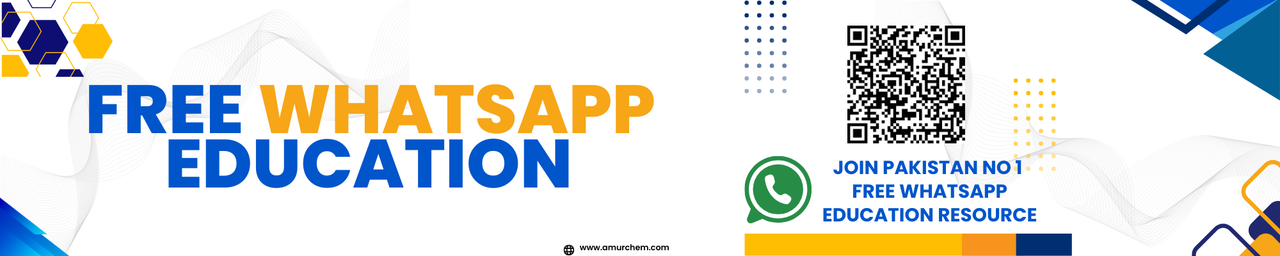🏫 Super Admin Dashboard – Amurchem SmartRecord
Welcome to the Super Admin Dashboard of Amurchem SmartRecord. This is the control center for managing your institute’s key information, campuses, subscription status, and product key.
🔐 Features of the Super Admin Dashboard
1. 🧾 Update Institute Product Key
Keep your software activated and secure. Click the “Update Product Key” section to enter a new product key. This allows permanent login access without entering email and password every time.
2. 🏢 Create New Campus
Expand your institution! Just click the “Create New Campus” button to add additional branches. Each campus can have its own dashboard and user roles for management.
3. 💳 Manage Subscription & Verify Payment
Need to upgrade or continue your plan? Use the “Subscribe” option to select your plan, then click the “Verify Payment” button after completing your transaction. This ensures your access continues without interruption.
4. 📂 Show Campus Dashboard
To manage a specific campus, simply click the “Show Campus” button. This will open that campus’s dashboard where you can view student data, fee records, attendance, and more.
5. 🔓 Sign Out
Done managing? Click the “Sign Out” button to return to the Sign in page securely. Always sign out after use for safety.
📌 Best Practices
- ✅ Always keep your product key updated to avoid login issues.
- 🧩 Create separate campuses for better data organization.
- 🔐 Only super admins should access this panel for security reasons.
🎓 Need Help Getting Started?
Check our complete tutorials on: