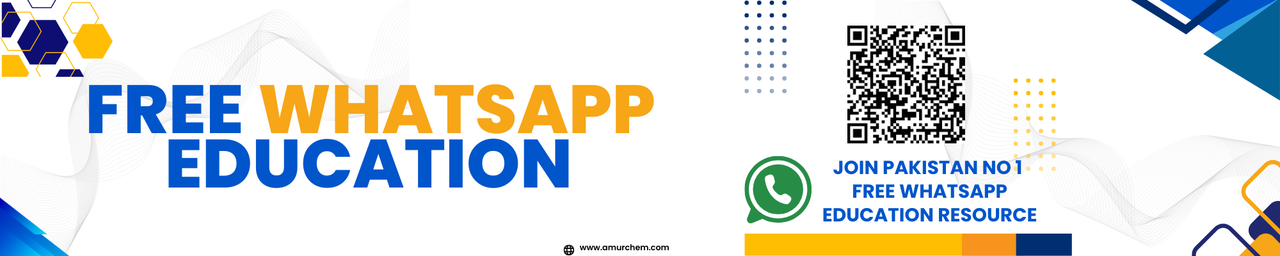🏫 How to Create a New Campus in Amurchem SmartRecord
In Amurchem SmartRecord, the Super Admin can easily add multiple campuses and assign campus heads with admin access. Here's a step-by-step guide to create a new campus and automatically set up admin and super admin roles.
📋 Campus Creation Form Fields
Fill in the following details to create a new campus:
- 👤 Campus Head Name: Full name of the campus head.
- 📧 Campus Head Email ID: This email will be used as the login for admin access.
- 🔐 Password: Secure password for campus head login.
- 📞 Campus Head Contact Number: Use international format (e.g., +92xxxxxxxxxx).
🛠️ Campus Creation Process
- Navigate to the Super Admin Dashboard.
- Click the “Create New Campus” button.
- Enter all required information as listed above.
- Click “Create Campus” to submit the data.
- ✅ Upon successful creation:
- An Admin Account is created for the campus head.
- A linked Super Admin Account is also created, allowing login across all campuses.
🔐 Account Access
The newly created campus head can now log in using the email and password provided. They will have Admin access to their campus, while the main Super Admin retains full control across campuses.
📧 Confirmation Email
A confirmation email with the login credentials and campus details is automatically sent to the Campus Head’s email upon successful registration.
🚀 Why Use Multiple Campuses?
Amurchem SmartRecord supports institutions with multiple branches. This feature allows seamless management of each branch while maintaining centralized control from the Super Admin panel.
📌 Best Practices
- Ensure all email addresses are valid and active.
- Use strong and unique passwords for each account.
- Update contact details in case of staff change.